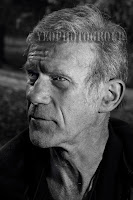 Adding a "Copyright" logo to an image is pretty straight forward. Here's how it's done.
Adding a "Copyright" logo to an image is pretty straight forward. Here's how it's done.With your image open in Photoshop click on the Text tool and a new text layer opens above the original image. Hold down Alt and type on the numerical pad at the righthand end of your keyboard the numbers 0169 which brings up the copyright symbol ©.
Now type part of your name or logo in front and the rest after, click on the Tick in the top toolbar to accept your text and you have the basics of an original copyright logo.
Click on the FX symbol in your layers palette and choose Drop Shadow, push the top and bottom slider across to the right just a little, then tick the Bevel box.
By taking the Fill of this text layer down to zero and the Opacity down to 40 - 60% you will only see the drop shadow and a very slight distortion of the image below due to the Bevel effect. To resize, move, or rotate your new logo, hold down Control and press T to bring up the Transform box around the text. Now you can stretch the logo and distort it in all sorts of ways, plus lower or raise the Opacity to suit each image before clicking Save As and save it as a PSD.
To use this same logo on another image open both images and with the logo image highlighted click on the text layer with the Move tool and drag it over to the new image and only that layer will transfer to a new layer with your new picture. Move this new layer to the top of the layer stack, if it's not there already, and alter the size, opacity etc to suit. Again, the Transform tool can rotate, resize and reposition, plus the Opacity control is right there in the Layers palette.
Did you know that when saving as a Jpeg there is no need to flatten the image first? All the layers automatically merge into one. you complete your Save As and save it as a Jpeg. Then, once it's saved, all the layers seperate again so you can do more work on the image before saving it as another Jpeg. Very useful for building AV's where an image needs to progressively change. There's an example of this type of AV here. This AV is zipped so it won't be carrying any viruses. You'll have to download and Save As, then it can be scanned with antivirus software before unzipping it. Okay, so it takes a minute or so but the biggest benefit is that these AV's can be viewed full screen, full res, unlike its YouTube competitor. If you want a bit of fun there's another AV here.
This portrait of me was taken by my good friend Trevor Kirk. I'm holding a Vivitar 285HV at arm's length in my left hand and a 24" inch Lastolite white reflector in my right-hand about 12 inches away. The background was bright sunlight but reduced by taking the shutter speed up to 1/250th of a second- the aperture was f8 and the flash on 1/16th power - ISO 100.
